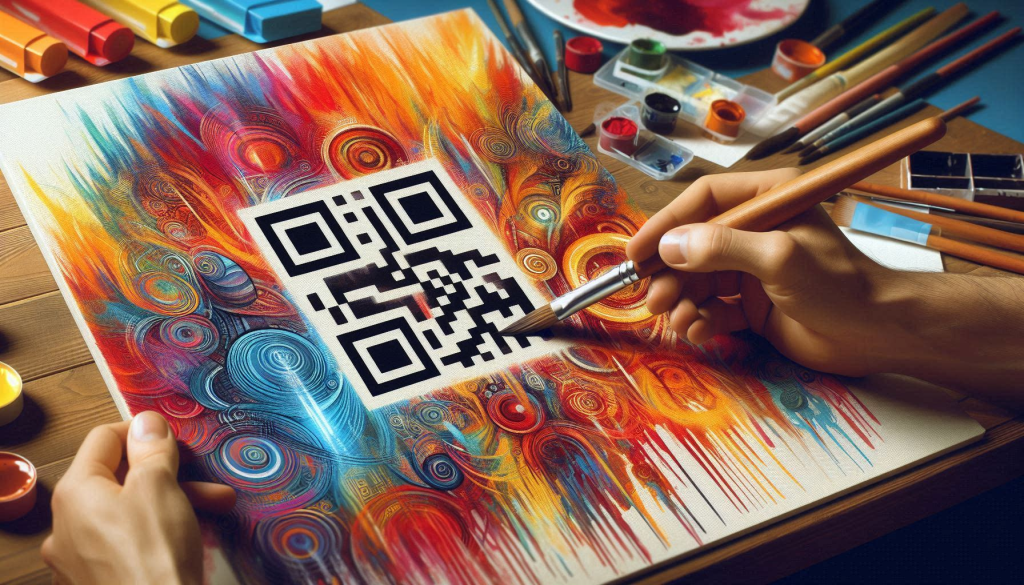Generating high-quality QR codes involves considering various factors such as size, color, contrast, margins, and the specific use case. Here’s a detailed guide to help you create the best QR codes.
You can use https://appqr.impute.pro/ to generate custom QR codes for free online.
1. Choosing the Right Size
General Guidelines
- Print Media: For flyers, posters, and business cards, a minimum size of 2 x 2 cm (0.8 x 0.8 inches) is recommended. Larger sizes improve scan reliability.
- Billboards: For larger displays like billboards, a size of at least 30 x 30 cm (12 x 12 inches) is recommended to ensure it can be scanned from a distance.
- Digital Screens: On websites or apps, ensure the QR code is at least 200 x 200 pixels for clear scanning.
Specific Use Cases
- Flyers and Brochures: 2 x 2 cm (0.8 x 0.8 inches) is usually sufficient.
- Business Cards: 1.5 x 1.5 cm (0.6 x 0.6 inches) can work, but larger is better.
- Posters: At least 5 x 5 cm (2 x 2 inches) to ensure visibility from a short distance.
- Billboards: Size should be proportional to the viewing distance. For example, if viewed from 10 meters away, a size of 30 x 30 cm (12 x 12 inches) or larger is ideal.
- Websites and Apps: 200 x 200 pixels or larger for optimal clarity.
2. Color and Contrast
Color Choices
- High Contrast: Always use high contrast between the QR code and its background. Black on white is the standard.
- Alternative Colors: Dark colors on a light background work well. Avoid light colors on a light background or dark colors on a dark background.
Design Tips
- Avoid Color Inversion: Do not invert colors (e.g., white QR code on a black background) as some scanners might not read it properly.
- Gradient Colors: Be cautious with gradient colors; ensure there is still enough contrast for the QR code to be easily scanned.
- Brand Colors: Incorporate brand colors if they provide sufficient contrast.
3. Margins and Quiet Zone
Importance of Margins
- Quiet Zone: A QR code must have a clear margin (quiet zone) around it, typically 4 times the width of a single module (the smallest square unit in the QR code).
- Spacing: Ensure no other elements (text, images) are too close to the QR code, which might interfere with scanning.
Recommendations
- Print Media: Ensure at least 0.4 cm (0.16 inches) of quiet zone around the QR code.
- Digital Media: Ensure at least 20 pixels of quiet zone.
4. Error Correction Levels
Understanding Error Correction
QR codes have four levels of error correction:
- Low (L): Recovers up to 7% of data.
- Medium (M): Recovers up to 15% of data.
- Quartile (Q): Recovers up to 25% of data.
- High (H): Recovers up to 30% of data.
Choosing Error Correction
- Basic Use: Use level L or M for simple, undamaged environments.
- Higher Durability: Use level Q or H for codes exposed to potential damage (outdoor use, high-traffic areas).
5. Design and Aesthetics
Customization
- Logo Integration: Place a small logo in the center, but ensure it doesn’t cover more than 30% of the QR code. Increase error correction level to Q or H.
- Shapes and Patterns: Customize the shape of the modules (e.g., dots, rounded squares) but maintain overall structure.
- Colors and Backgrounds: Match the QR code with branding but maintain high contrast.
Best Practices
- Testing: Always test customized QR codes with multiple scanning apps before finalizing.
- Simplicity: Avoid overly complex designs that could hinder scanning.
6. Data Capacity
Data Limits
- Numeric: Up to 7,089 characters.
- Alphanumeric: Up to 4,296 characters.
- Binary: Up to 2,953 bytes.
- Kanji: Up to 1,817 characters.
Optimization
- Short URLs: Use URL shorteners to reduce the amount of data encoded in the QR code.
- Efficient Encoding: Only encode essential information to keep the QR code simpler and more scannable.
7. Use Cases and Applications
Marketing and Advertising
- Promotions: Direct users to landing pages or special offers.
- Social Media: Link to social media profiles or posts.
- Events: Use for event check-ins or providing event information.
Product Packaging
- Product Information: Link to product details, manuals, or tutorials.
- Feedback: Direct customers to feedback or review pages.
Indoor and Outdoor Signage
- Navigation: Provide directions in large venues or events.
- Information: Share additional information about exhibits or installations.
Business and Networking
- Contact Details: Share contact information on business cards.
- Portfolio Links: Link to online portfolios or resumes.
8. Tools and Software for QR Code Generation
Online Generators
- QR Code Generator: Free and paid versions with customization options.
- QRStuff: User-friendly with a variety of customization features.
- QR Code Monkey: High customization with logo integration and color options.
Design Software
- Adobe Illustrator: For advanced customization and vector quality.
- Canva: For easy design and customization with templates.
Testing Tools
- Multiple Devices: Test on various smartphones and scanning apps.
- Error Correction: Verify the QR code works even if partially damaged.
By following these guidelines, you can ensure your QR codes are functional, scannable, and aesthetically pleasing for a variety of use cases.